BOOTSTRAP - start development 🕐
Bootstrap project structure, that is needed to start development
What you need to do, to start development
Step 1. Setup repository
We recommend to clone this repository and initialize it as your own repository. This will help you to get updates from this repository. Optionally you can check other options to setup repository.
- Clone this repository to your local machine
git clone git@github.com:binarapps/baca-react-native-template.git name_of_your_app
cd name_of_your_app
- Change origin to your repository
git remote remove origin
git remote add origin git@github.com:organization_name/repository_name.git
git branch -M main
git push -u origin main
Removing git history (not recommended)
- do it only if you don't want to keep history of commits - maybe client doesn't want this
- when you will get rid of git history it could be hard to apply changes made in the starter file
rm -r .git
git init
git commit -m "chore: initialize project"
Other options to setup repository
- Init using this command (be aware that sometimes this template can't be updated on npm, in that case, clone this repository and reinitialize repository for yourself - check third type of setup)
npx create-expo-app --template=@binarapps/baca-react-native-template name_of_your_app
- Use this as template repo on GitHub

Step 2. Login / register to expo
If you have expo account → go login with it
If you do not have expo account → register on your company email. In terminal type:
eas register
You will be redirected to expo registration page. If something is not right please make sure you have eas cli installed
npm install -g eas-cli
Login to expo account on your local machine.
- login to expo cli from your project dir terminal. In terminal type:
eas login
-
put your username and password to your account register in step 3.
-
Check if you are correctly log in to your expo account. In terminal type:
eas whoami
Step 3. Create project on expo.dev
-
Sign in to the expo dev console (account created in the first step of repo configuration).
-
Select the proper organization you are working for from a dropdown:
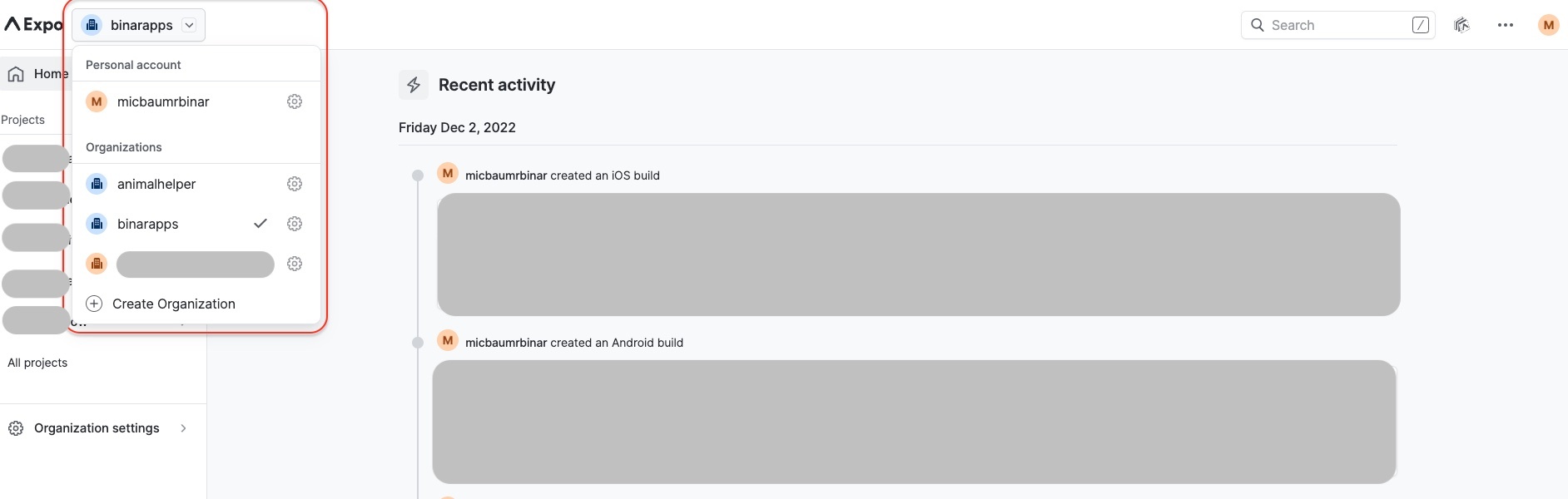
Ideally, it will be an organization created by the client (especially for production builds), to easily pass access after the end of development.
-
Create a new Project in the organization.
-
From the sidebar menu click All projects button:
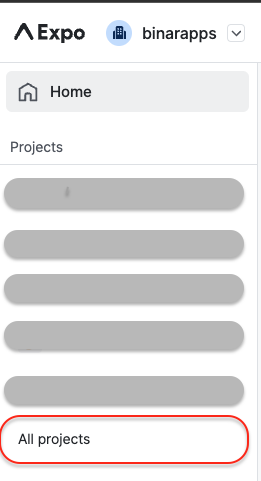
-
On the page with the list of projects click +New Project button:

-
Apply display name and slug of your project.
Display name is a name that will be visible in the Expo Dev Console.
Slug is the name that will link your Expo application with your code.
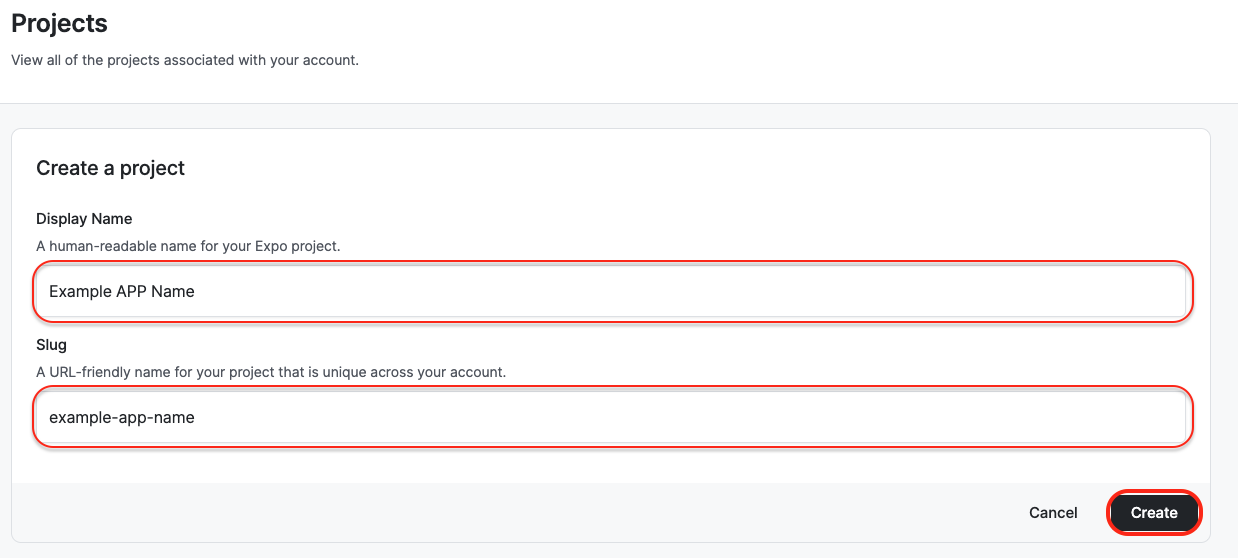
-
Step 4.Sync project with code.
Please gather this data:
- app name - you can add display name from previous step, or add anything you want here, this name will be displayed for users later
- slug name - created in 1-st point.
- owner - organization picked from the list in 1-st point
If you will have issues with finding this values, please check bootstrap testing docs
If you gather all this data please run this command:
yarn baca bootstrap --simple
Please verify all changes made with the script